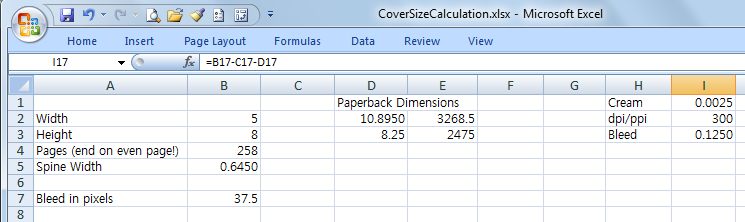Despite needing to write today, I’m fighting with myself to get started, so I’ve decided to take advantage and put myself to work doing something else: formatting paperbacks!
So this is my plan for today: I want to try to get as many of the paperbacks I’ve been needing to format as possible done by lunch. In fact, that’s my challenge for today!
I like to use Microsoft Word to format my paperbacks. The thing is, I tried Adobe InDesign and I just don’t like working with it. The learning curve is steep, and although there are tutorials, I know Word, I like Word, and I’m comfortable with it. And I’m pretty happy with how my paperbacks have turned out over the years, so that’s what I’m going to stick with.
First I have to commit to the size I want for my paperbacks. That’s going to be easy for the pen name series because I used 5.5 x 8.5 and I loved it. (If you follow the link, be sure to set zoom to 100%.) For all my other paperbacks, I format for the 5 x 8 paperback size.
I do want to reformat my previous paperbacks to the 5.5 x 8.5 size too, but first I’m going to test it with my shortest novel to see if I can make it look good and still reach a page length that will allow a spine, because there is a limit under which CreateSpace will not allow you to put spine text on a book. First I’ll focus on margins and leading, then I’ll pad with some ads for the follow up books if I have to, using the advertisements in some published books from my bookshelves as a model, or a chapter or two excerpt of the next book. I want that spine text. A book just doesn’t look professional without it.
Reformatting the rest of the books will probably have to wait, but I can go ahead and put the new books in the larger format if I decide the test book looks good. Things will be inconsistent for a while, but if I commit to the new size, I’ll make an effort to get the older books reformatted ASAP.
Here’s the deal:
I do not have templates for this. I’ve discovered that copying and pasting by chapter takes too long. Anything else, and I end up with strange formatting issues I have to fix. For example, when I copy and paste the entire document into the template, my section breaks cause some pages to revert to 8.5 x 11 and then I have to fix that.
If I save an intermediate version, strip the section breaks, then put them back in once I’m in the template, well, that takes time and is as tedious as anything else, so why bother?
Here’s what I do instead.
I save a copy of my master file.
I adjust the page setup, including margins, section starts, and paper size.
I change the document’s style set to my paperback style set. I try to stay consistent across every book with my styles, because this part doesn’t work so well if I don’t. My master document is set to use my ebook style set. The change to the paperback style set applies justification, font sizes, line spacing (leading), and other formats I need specific to what I want for my paperbacks. This means I don’t have to do a lot of settings adjustments for my chapter text. It all happens automatically as soon as I change the style set. It also means I don’t have to remember what all those little tweaks are and that’s good too.
I turn on hyphenation.
I add headers, alternating the page number, my author name, and the book title for odd and even pages. I don’t use footers.
I adjust the settings to eliminate headers on blank pages and the first page of every chapter.
I double check that the headers are correct for every chapter! This is important because I recently discovered I missed a chapter in one of my (published) books and for one chapter, and one chapter only, the header has a different book’s title in it. :o (It’ll make for an interesting first edition if I ever get famous enough to have people looking for them, right?) But that’s something I need to correct, and I’m planning to do that when I reformat.
I add the flourishes to the chapter headings, scene breaks, and first lines.
At this point, I’m almost done.
It wasn’t always this way. There was a time when I worried excessively about widows and orphans because I preferred even page spreads (the same number of lines on facing pages) and I spent days making minor adjustments on every page to force the text to flow in a way that eliminated them. But after a few years of this and a hard look at the cost versus profit of doing these paperbacks, I decided I was going to give that up. Now I have widows and orphans turned on in Word for my chapter paragraphs in my paperback style set. I do end up with some pages having fewer lines than others but it’s a reasonable trade off for the time saved and the money earned from these books. And picky as I am, I honestly don’t find that it’s that noticeable at all.
I double and triple check everything, tweak as necessary, and then I’m done.
I print to a PDF file.
I don’t save to a PDF because Word can’t embed Open Type fonts into PDFs.
Then I look everything over again.
I upload to CreateSpace, confirm the number of pages, and start on my paperback cover. :)
***Well. This challenge didn’t go well. I worked all day on one paperback, and spent the rest of the day wallowing in indecision as I tried to make myself commit to a font size reduction to make my paperbacks more affordable and a trim size change for the same reason.
I finally decided to embrace the font size change, because I’m just going from 12 to 11.5. Despite how agonizing it feels to give up the generous size as a cost saving measure, I realize on a rational level that it’s not that big a deal. The font size is still significantly larger than most of the books on my shelves and is a reasonable size.
As for the trim size? I can’t do it. I’ve decided not to change. The pen name books will stay 5.5 x 8.5 while the other books will stay 5 x 8. Maybe someday I’ll change my mind, but not today. In all honesty, it’s because I kind of like this size best when I’m holding the books. On the other hand, it’s also a damn lot of work and I’m just not ready to tackle it. Too many books to redo!
Now, I’m moving on.
I’m giving this up for the night and writing tomorrow. I’ll pick up the paperbacks again only after I’ve made some significant progress on my book.