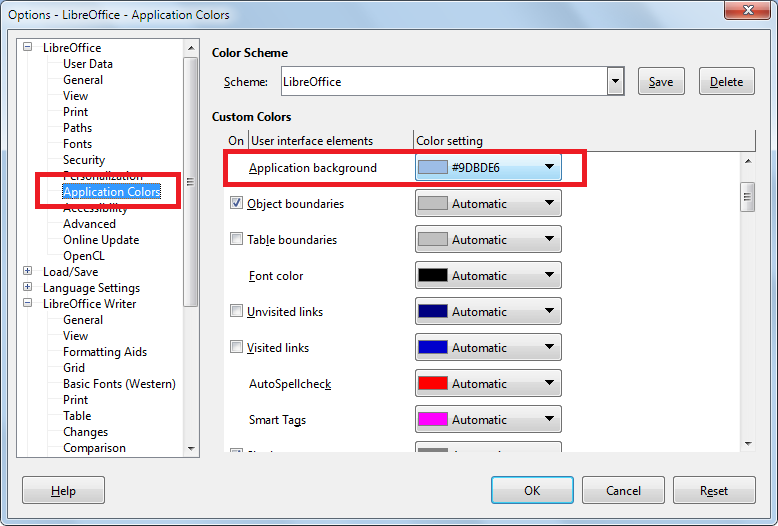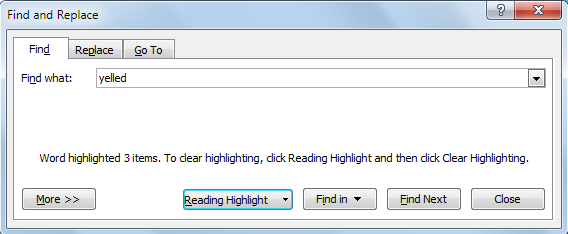I’ve been telling myself for a while I needed to switch to LibreOffice Writer. I canceled my Office 365 subscription because I hated Word 2016 just that much. I spent three years as a subscriber and wasted good money on it and never could get used to it enough to actually use it. I used the OneDrive space and OneNote 2016. That was it.
I didn’t hate everything about it, not by far, but there was enough.
- Lack of ClearType support. My computer really needs that—or maybe my eyes. Either way, the type in Word 2016 looks horrible and since I spend a lot of time staring at the type, that doesn’t work for me.
- Styles and design tabs were reorganized into something that felt a lot less intuitive.
- They made Excel green. I mean, I don’t hate green in principle, but I really hate that green. It doesn’t help that I love the blue of Excel 2007. (I am not so enamored with the gray of LibreOffice Calc, but hell, at least it isn’t green.)
There’s a more complete list of all the reasons I hate Word 2016, but suffice to say, I could not get used to it and never ended up writing more than half of one book in it.
HOWEVER.
Yeah. All caps.
I am finding it really difficult to switch to LibreOffice from Word 2007 and Excel 2007.
Calc is rough to look at every day compared to Excel 2007 while Writer has some annoying little glitches that make me want to open my documents in Word 2007 and just write.
- Writer jumps around sometimes, such as when I hide whitespace.
- Writer can’t find and replace ^P paragraph marks. That matters to me because I sometimes mistakenly put a space as the first letter of a paragraph and a quick search and replace before I do my final spell check takes care of that in Word.
- Lots of people say Word is unstable with large documents, but I haven’t found that to be true for me. I have a complete series file for each of my series. One is 570,462 words long. Opens just fine in Word, and searching the file is fast and easy.
- Calc loses my row height when I use the format painter to copy a format to a different cell. I’m really not sure what that’s about, but I use the format painter all the time, and ugh. I like my row heights the way they are and don’t want them changed, and they shouldn’t, because I’m copying a format from a row that’s already the height I like.
- I just really miss my routine. I like Word 2007 and Excel 2007.
My reasons for switching make sense, and I’ve already formatted a couple of paperbacks in LibreOffice Writer and YES, it is so much easier than Word once you figure out how the hell to use the page styles. You do have better control over the orphans and widows and hyphenation options. It really cut down on how much time it took to manually adjust my page spreads so things looked good.
But for the actual day to day writing? I miss Word 2007.
And as for Calc versus Excel, don’t even ask. I miss Excel 2007 like it’s a phantom arm. Calc can do everything I need it to do, and I still miss Excel 2007. That’s the one that’s killing me.
Sigh.